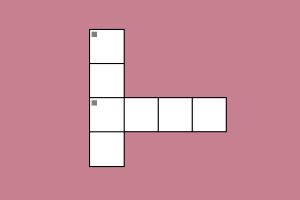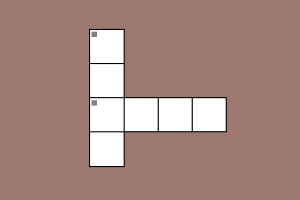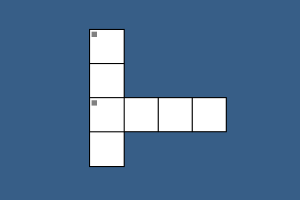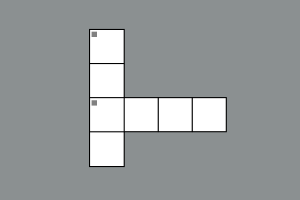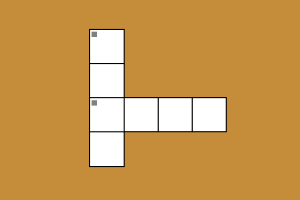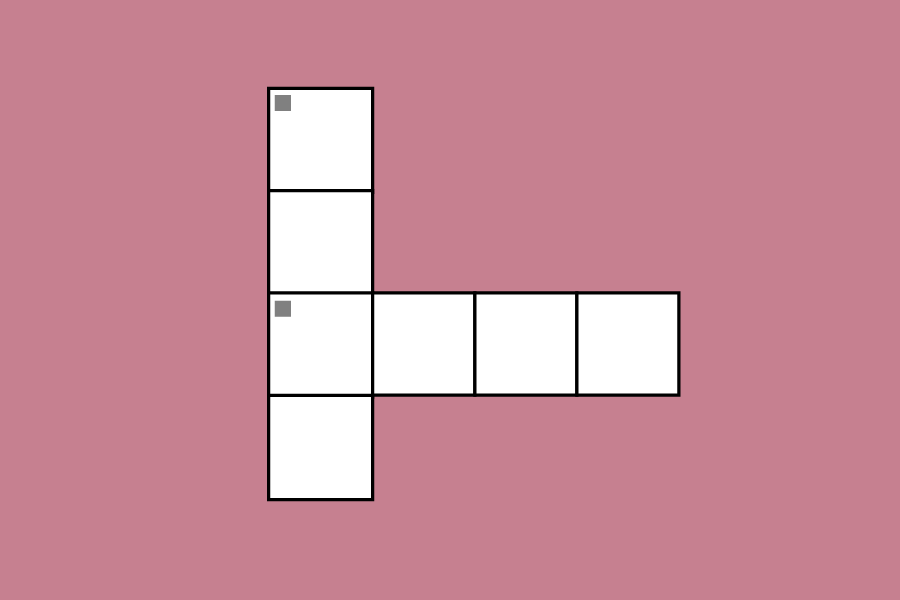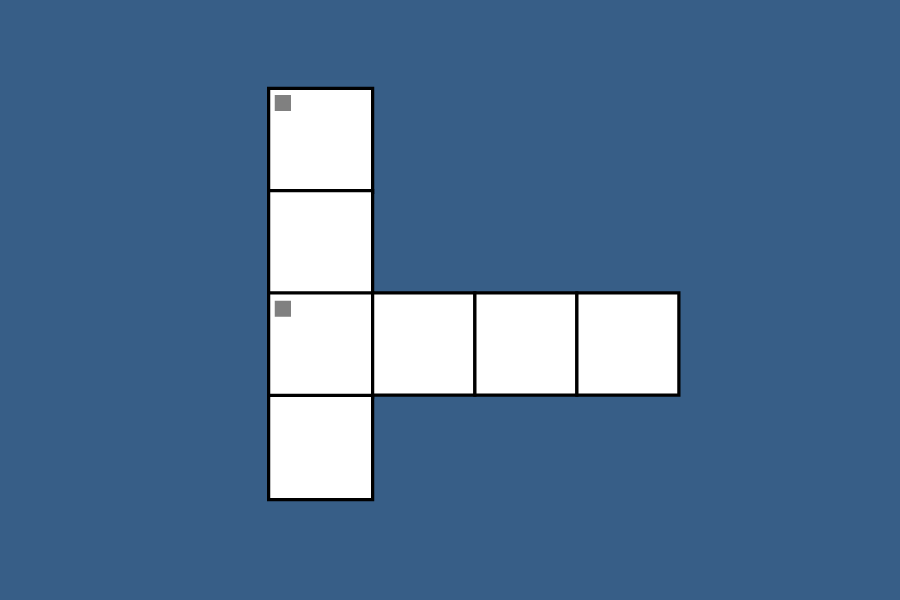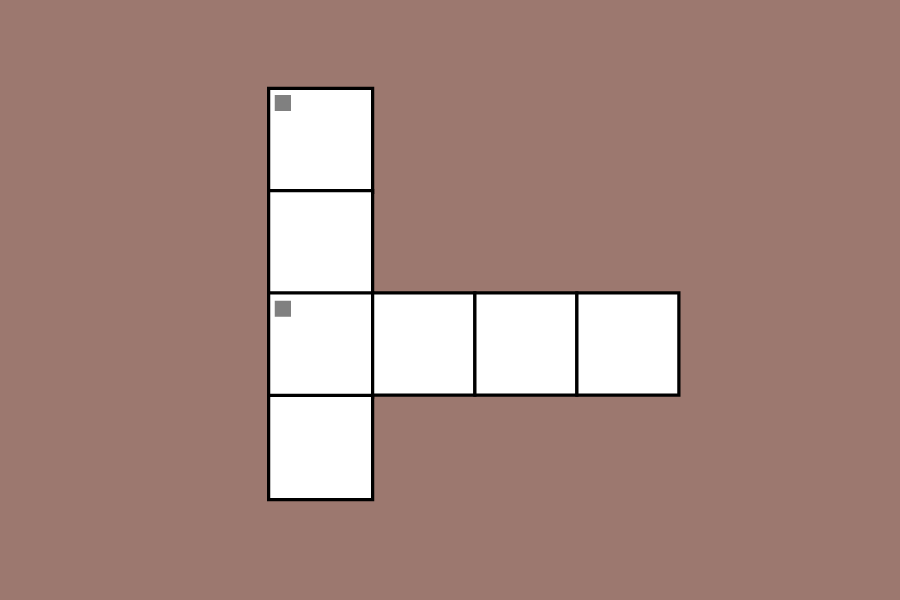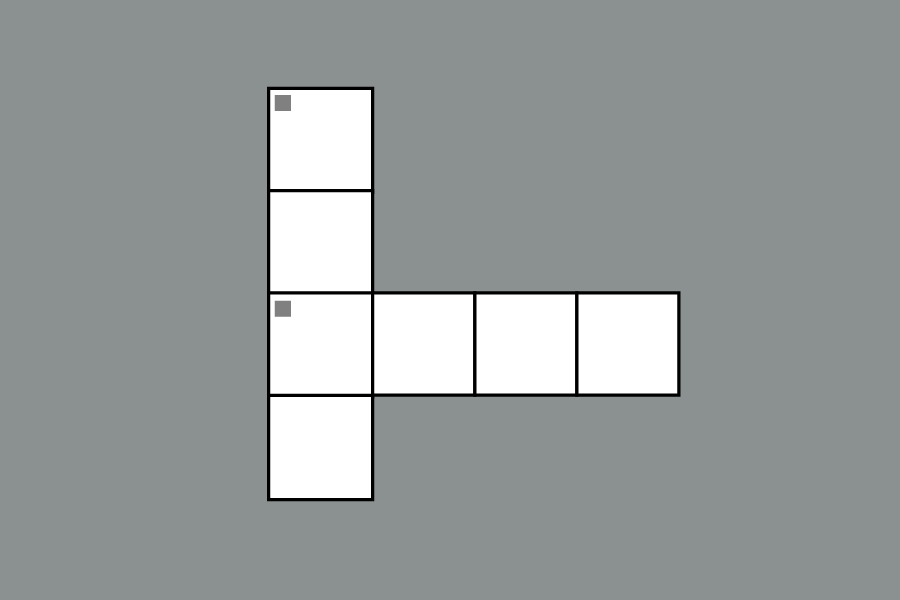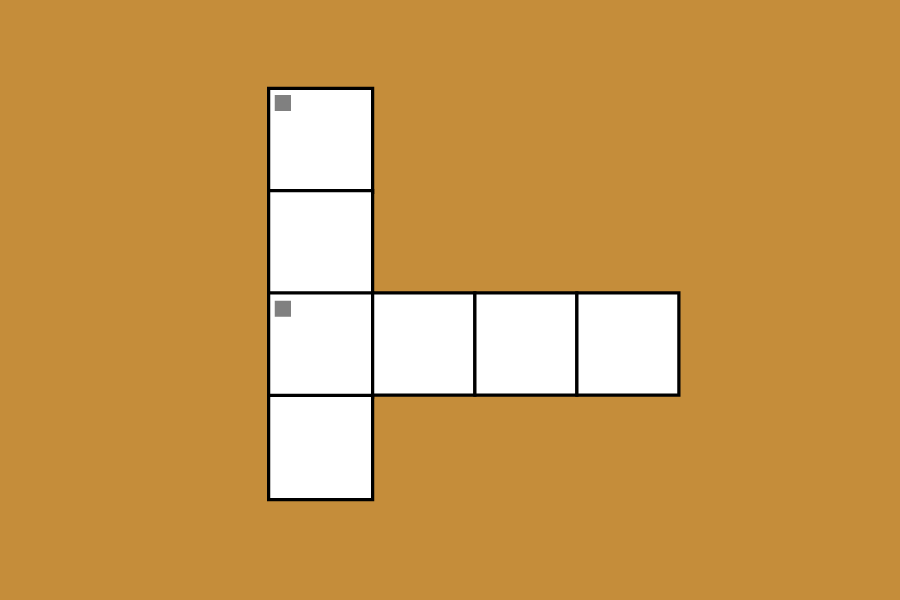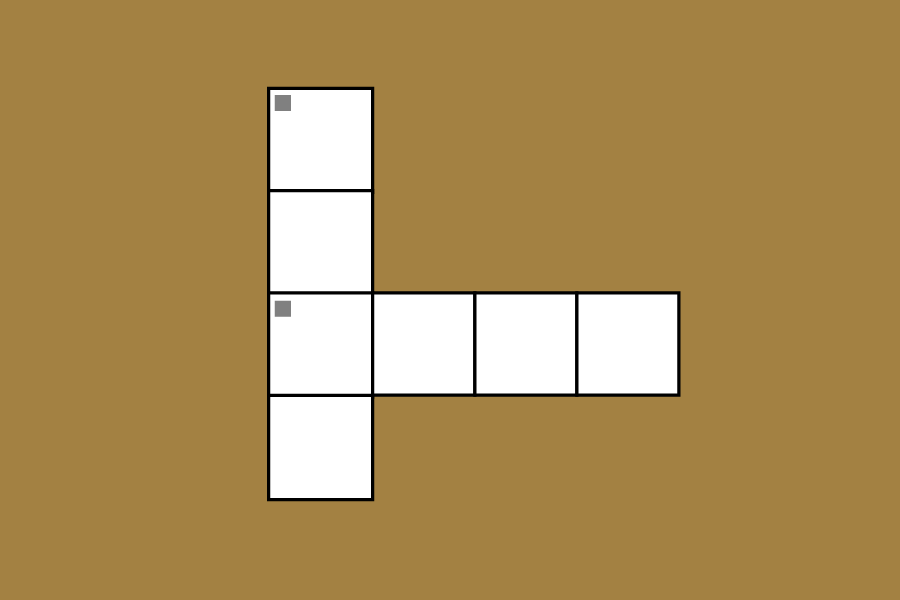Tell Tale Tech: Choose Wisely
Make sure to consider absolutely everything before you purchase a new laptop. (PHOTO BY BEN MOORE/THE OBSERVER)
April 30, 2015
We are thankfully nearing the end of the semester and approaching the summer months. The release of Windows 10 is almost here. Apple just revealed its vision for the future of computing with the new MacBook. Google even released an update to its high end Chromebook Pixel. It seems certain then that many of us will upgrade our computers soon. And while that is certainly an exciting prospect, make sure to consider every aspect of that shiny new laptop before you make your purchase. I’ve compiled a short list of what you should look out for below.
Operating Systems:
There are three main operating systems that most students should stick to: Windows, Mac OS X and Chrome OS. Everyone has their ideas about which one of these is superior, but when you take away all of the bias, you will find that each one has faults worth noting.
Windows is generally solid software, especially with the upcoming Windows 10 update, and is built to run any type of program you can throw at it. But while it does allow for extensive customization, this unfortunately opens it up to more security and usability problems than the others.
Mac OS X is the most consistently designed of the three and benefits from the quality software that comes standard with it. However, the OS suffers from having very few personalization options and lacks substantial application support.
Chrome OS is extremely well optimized, but is limited by your access to an Internet connection. There’s not much to do outside of what you can accomplish within the Chrome browser, which makes it difficult to work exclusively within this OS.
A major factor here should be the other types of mobile devices you own. While there are workarounds for most of the device combinations you could come up with, the experience is enhanced when you own a whole family of devices from the same company. For example, if you own an Android smartphone, it might make more sense to buy a Chromebook to take advantage of all of Google’s services running seamlessly across your devices.
Resolution is only the first thing to consider.
Display:
Resolution is only the first thing to consider. In this day and age, your laptop should have a display that is at least full HD (FHD), or 1920 by 1080 pixels. Many laptops have much denser displays already, but it is important to reach at least that threshold. More pixels leads to sharper images and a larger space to work with relative to the screen size.
Color reproduction is also incredibly important. A screen with a high resolution, but with muddy or washed out colors will be a nightmare to deal with. You could run endless tests to check the color reproduction and accuracy, but basically you should ensure that the display can show black colors deeply at all levels of brightness, and that it does not over saturate the other color spaces.
Screen type is also vital to a good display. Cheaper models of computers typically use TN panels, which produce dull colors and uneven brightness across the screen. IPS panels are a huge improvement and are always thinner, sharper and light up pixels more brightly evenly across the screen. Because of this, you should most definitely buy one with an IPS panel.
Matte displays reduce glare better and do not show fingerprint smudges, but do not display colors quite as well as glossy panels. If you decide to go for a touch enabled laptop though, your laptop will have a glossy coating. If you don’t absolutely need a touch screen, I would recommend getting a matte display, as the glare from glossy displays are often unbearable in both indoor and outdoor lighting conditions.
Keyboard and Trackpad:
Keys should have a nice click when pressed and have a decent key travel (distance that a key travels downwards before it hits the keyboard deck). Shallow keyboards are just downright uncomfortable to type on. There should be ample spacing between the keys to help avoid typos as well. Buying one with a backlight could be useful for all those late nights and early mornings when light is limited. Those who use their computers for multimedia purposes should consider buying a keyboard with a numpad and dedicated function keys, for quick access to system settings and playback controls.
Trackpads are oftentimes a hit or miss for a variety of reasons. Either due to tracking issues or just a cheap construction, there is a ton of variability. We all know what a good trackpad feels like, so it might make sense to try it in person before you purchase it, if you can. Even if you primarily use an external mouse, there are going to be times when you have to use it. Therefore, get one you are prepared to use.
Build Quality:
This is more of an intangible thing than anything else, but you should consider the build material of the laptop you intend to buy. Some tend to attract smudges or show irritating particles of dust, which might be something you want to actively avoid. Metallic or aluminum surfaces usually do the best job at resisting all of these elements and also feel the nicest to the touch. They also typically do well to keep the computer at a comfortable temperature.
The GPU you choose is entirely dependent again on your use case scenario.
Processor and Graphics:
For basic tasks and applications, the new Intel Core M series of processors should do just fine. They produce little heat, offer decent performance and don’t kill the battery life quickly. New ultraportable laptops are starting to use these exclusively, which is very good news for consumers in the market. Anything with a lower end processor would most likely be too slow to work with.
If you need a higher level of performance, you should be prepared to buy one with either an Intel Core-i5 or Core-I7 processor. But don’t let the models names confuse you. Core-i5 is mid-range. Core-i7 is top-end. Intel is currently on its fifth generation of these Core-i processors though, so your laptop should ideally use one from this generation.
The GPU you choose is entirely dependent again on your use case scenario. Almost all processors come with an integrated graphics chip, which is fine for most people. However, if you use graphically intensive applications, such as Photoshop or After Effects, you should invest in a laptop with a dedicated graphics card. Nvidia is currently the premier manufacturer of these dedicated cards, so buy one from them if you do need one. They are currently selling their 900 series of graphics cards, but there are an extraordinarily large number of models within that range. For the best performance, buy a GPU from their GTX line of cards.
You should embrace SSDs with open arms.
Hard Drive and RAM:
There are two types of hard drives common in the market now. Hard Disk Drives (HDDs), which you should avoid, and Solid State Drives (SSDs), which you should embrace with open arms. From a hardware point of view, an HDD has an actual spinning disk inside, in which information is written to. SSDs on the other hand, rely on flash storage, which results in a physically slim and quick way to transfer and store data. Accordingly, SSDs have noticeably faster read/write speeds and are more reliable since there are not any physical parts that are likely to break.
In terms of size, I would go with at a minimum a 256 GB SSD. OS’s tend to take up a good part of hard drive space and you would be surprised to find how quickly it is filled up, especially if you are one for taking photos or downloading games or movies. 256 GBs worth of storage is a usable size, without being overkill.
Also, while Random Access Memory (RAM) is often referred to simply as memory, it is actually entirely different than the dedicated storage space on a computer. RAM instead is used for the temporary storage of information and the processing of said information, which allows applications to run efficiently. 8 GB of RAM should be sufficient for most users, but 16GB would be better if you are willing to spend a little more.
Battery Life:
Battery life is more of an art than a science, since the device range can vary wildly based on what you are doing with the laptop. But as a rule, a laptop should be able to last around seven or eight hours at a minimum, when just browsing the web or writing papers. Anything less than that is going to be a problem, especially given how often we all use their computers.
A laptop’s dimensions have a huge impact on the use experience.
Dimensions:
Although it might seem a bit shallow, a laptop’s dimensions have a huge impact on the use experience. It all comes down to striking a good balance between the internal components and the overall size. In other words, don’t buy a super thin laptop that can’t start up without stuttering. Likewise, don’t buy an overpowered “laptop” that weighs seven pounds. Always keep in mind that while laptops have to be usable, they also need to be portable. I would recommend avoiding anything that measures thicker than .95 inches or weighs significantly over four pounds.
Alright, so let’s take a breath.
Good.
Now, with all of that in mind, I believe that the following are the best laptops currently available given all of the above. I’ve broken them down into various categories to make your experience more enjoyable. And while some of these models may start at cheaper prices, I have highlighted the best configurations that are offered, based on cost and performance. Have fun deciding.
Chrome OS: Chromebook Pixel (2015), $1299
Google’s beautifully designed, long lasting, internally developed Chromebook savior
– Intel® Core™ i7, Intel® HD Graphics 5500 16GB RAM, 64GB SSD, 2560×1700 Display
– http://www.google.com/chromebook/pixel/
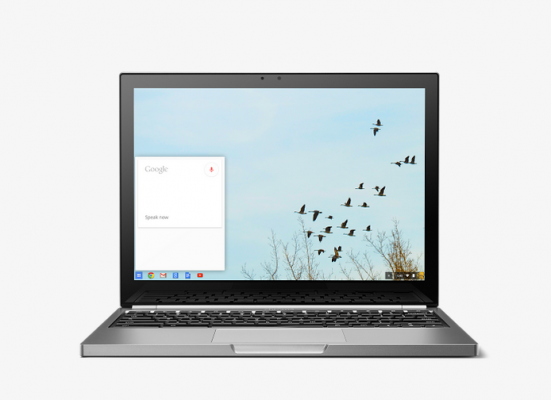
Windows: Dell XPS 13 (2015), $1,099
The best combination of portability, performance, and build quality on the Windows side
– Intel® Core™ i5, Intel® HD Graphics 5500, 8GB RAM, 256 GB SSD,1920×1080 Display
– http://www.dell.com/us/p/xps-13-9343-laptop/pd

Mac OS X: 13 inch MacBook Pro w/ retina Display (2015), $1,499
Apple’s highly powerful, well optimized, and solidly built machine
– Intel® Core™ i5, Intel Iris Graphics 6100, 8GB RAM, 256 GB SSD, 2880×1800 Display – http://www.apple.com/macbook-pro/

Gaming: Razer Blade 14 (2015), $1,999.99
Razer’s ridiculously quick and incredibly designed gaming laptop
– Intel Core I7, GTX 970m (3 GDDR5), 8 GB RAM, 256 GB SSD, 1920×1080 Display
– http://www.razerzone.com/gaming-systems/razer-blade